The Excel Function Every Office Employee Should Know
- Ryan Breau
- Dec 30, 2023
- 2 min read
It's not just about impressing your boss with fancy spreadsheets; it's about working smarter, not harder. I wanted to share the one Excel function that can help streamline tasks and save precious time, making your office life a bit easier and more efficient. It's also one of the most common skills quoted on job postings. It's called the VLOOKUP function.
The VLOOKUP Function
Step 1:
Type =VLOOKUP( into any cell adjacent to your existing data set. You will be prompted to populate four required parameters to execute the function.

Step 2:
Your first parameter is the lookup value. In my previous example, this would be the employee name. Here I'm selecting the Employee Name:

Step 3:
The next parameter requires us to enter a cell range where the employee name and phone number exist. This data can be in different tab or even another excel file. Here I'm selecting and dragging my cursor across the two columns in the "Phone Number" sheet.
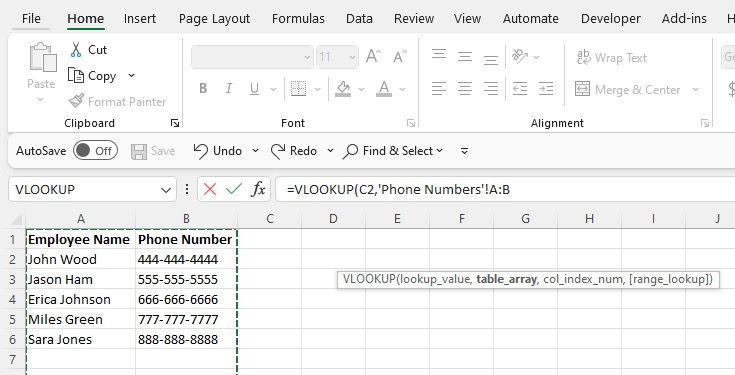
Important Note: Our lookup value must always be the first column in our range and we can only lookup values to the right, never to the left.
Step 4:
Finally, we need to add the column index for the phone number. This index tells excel which column to the right of our lookup value we want. In this case, the phone number column is the second column in our range so we put "2" as the third parameter.

Step 5:
The last input is the match parameter. And as a friend once told me, "It's always False". The scenarios that would require it to be True are beyond this tutorial and I've rarely ever needed it myself. For the purposes of this article, it's always false.

Final Step:
Click enter on the keyboard and watch the magic happen!
Get More Help:
Our Corporate Excel Training is customized to each client's specific needs. We start with one-on-one interviews to understand how Excel fits into your workflow. This is followed by targeted training sessions, tailored to effectively equip your employees with the necessary Excel skills for their daily tasks.

Comments